Create New Projects and Upload Drawings to Togal.AI
Togal.AI
|
With Togal.AI, setup new projects in seconds. Continue reading below to learn how.
Table of Contents
Create New Projects
Attach Drawings To Projects
Adding Drawings
Single Drawing Files
Multiple Drawing Files
Viewing the Project
List View
Grid View
Drop Down Menu
Create Sets for Drawings
Creating Sets
Switching Between Sets
Move a Drawing to a New Set
Rearrange the Order of Drawings
Create New Projects
From the dashboard, click on the “projects” button. Find it at the top left of the interface as shown below.

To create a new project, click on the “new project” button located on the top right.
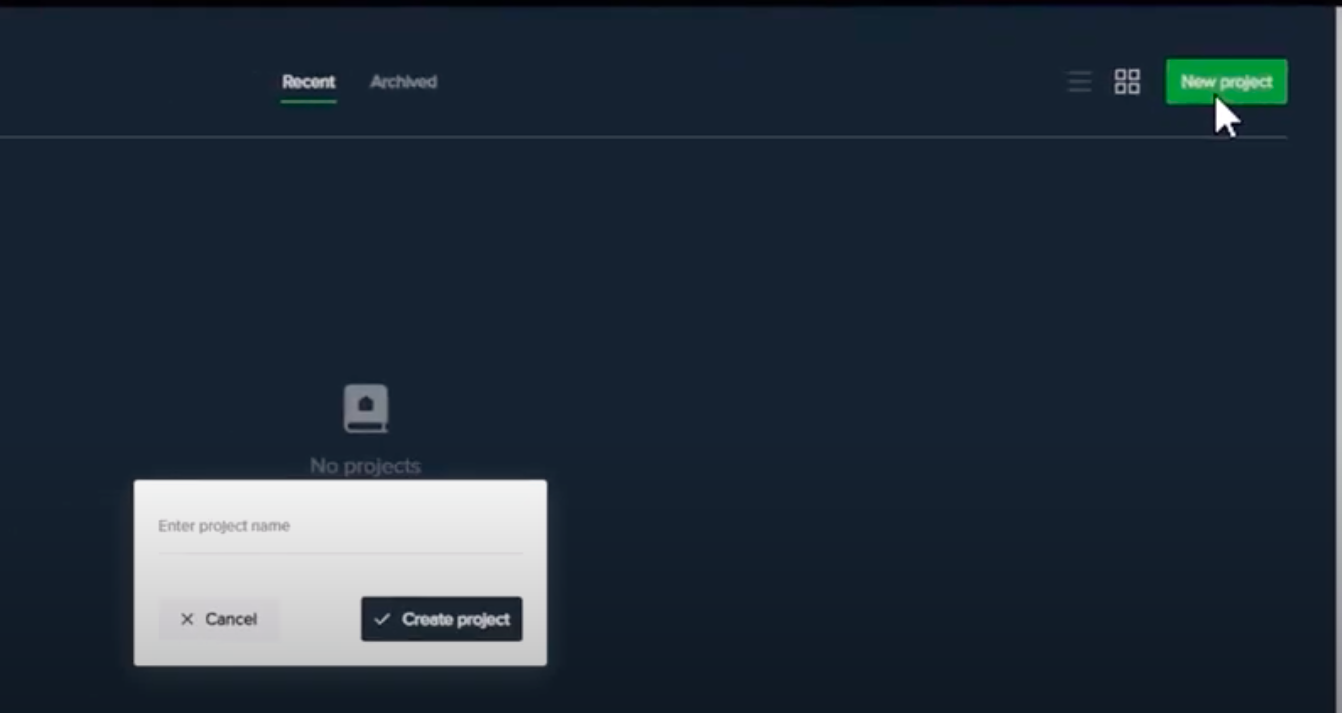
Name the project and select “create project”.
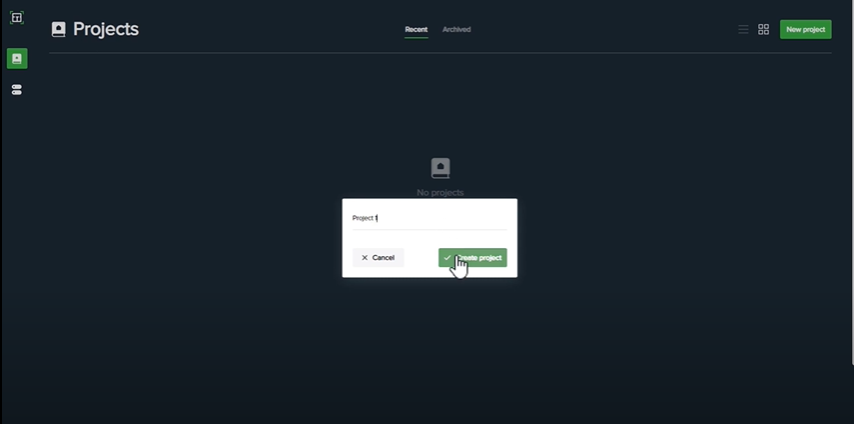
Now, the project has been created. Return to the projects page by either:
- Clicking on the “projects” button

- Clicking on the title.
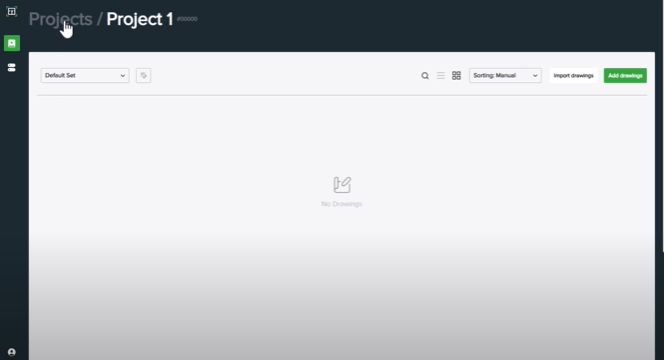
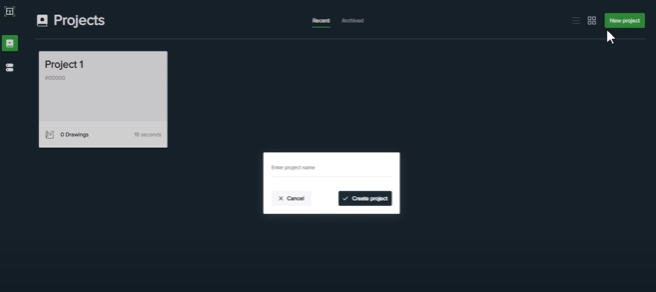
Attach Drawings To Projects
Adding Drawings
Add drawings to projects by clicking on the “add drawings” button at the top right and insert a drawing file.
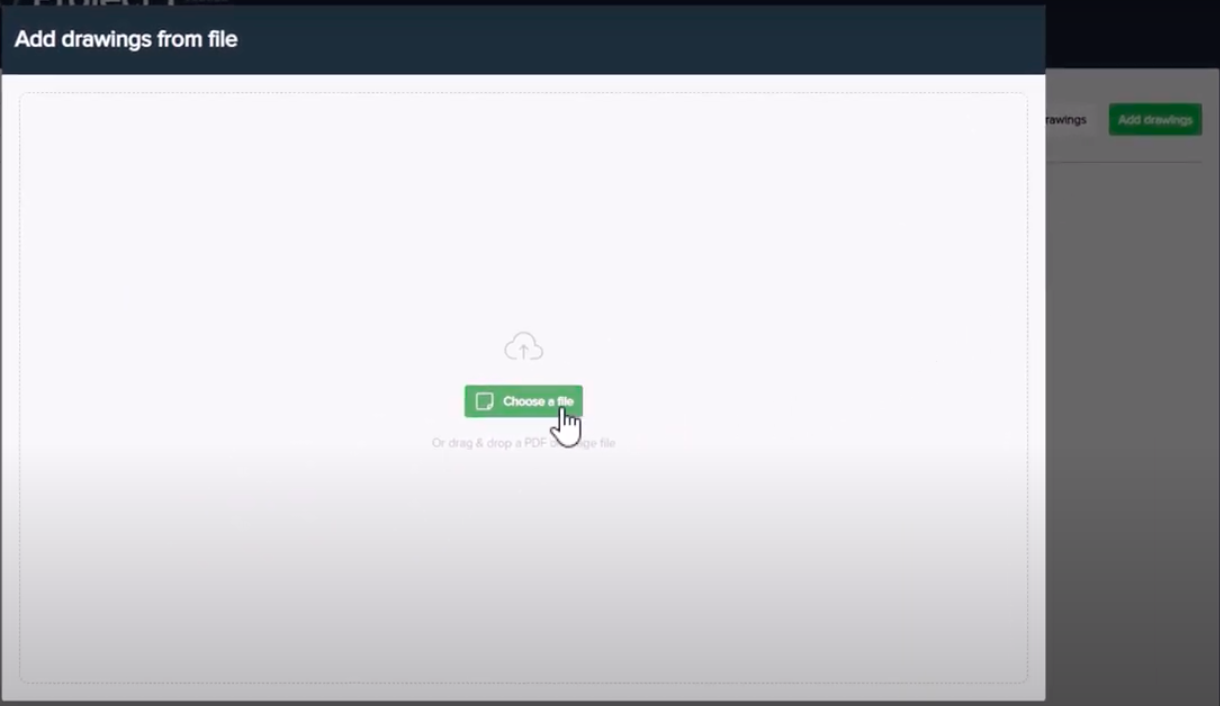
Insert two types of files:
- Files containing multiple drawings
- Files with a single drawing
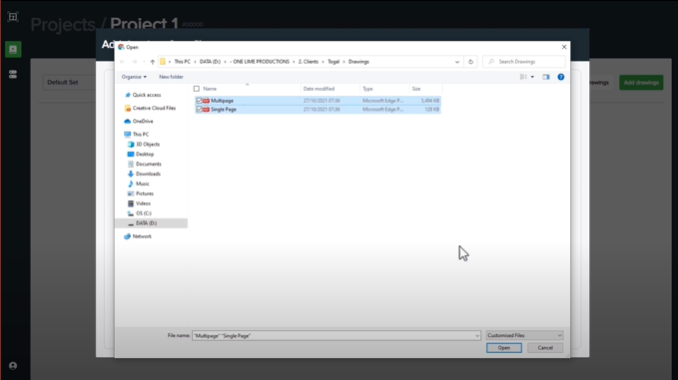
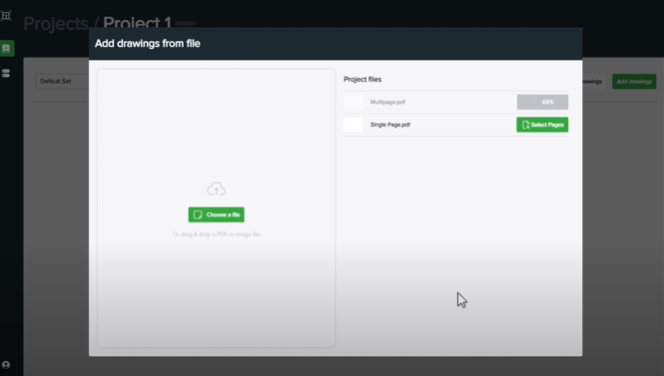
After the files have been uploaded, click on the “select pages” button.
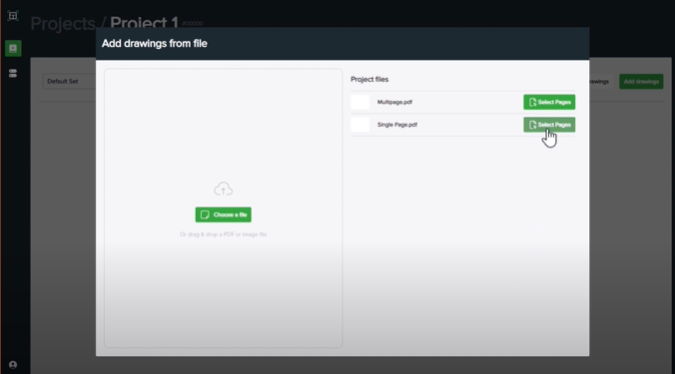
Single Drawing Files
With single drawing files, add the drawing to the project by selecting the page and clicking “add to set''at the top-right.

Clicking again on the “add drawings” button, you will see the uploaded files.
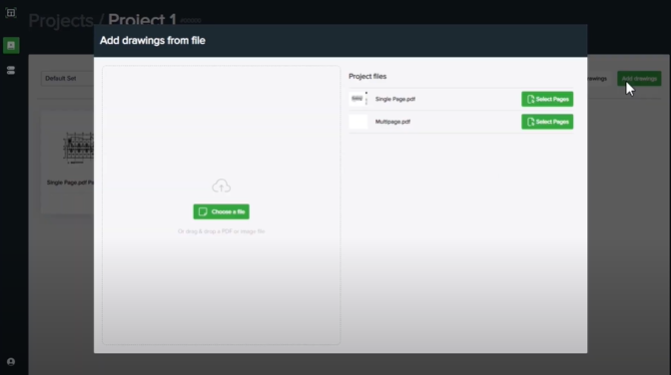
Multiple Drawing Files
With a multiple drawing file, choose which drawings to import into the project.
Select the pages or select “choose all.” Next, click on the “add to set” button to include all the selected pages in the project.
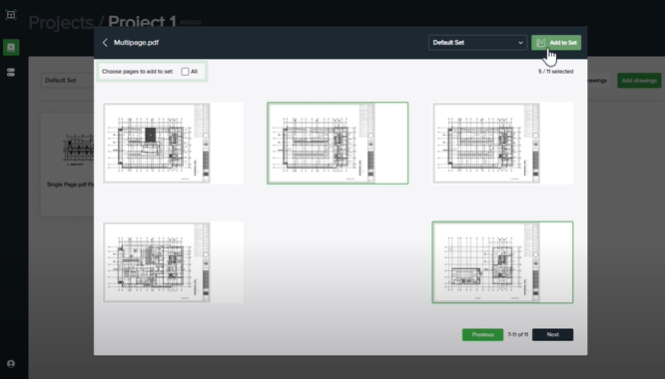
Viewing the Project
Choose how to view the project, either in list view or grid view. Sort projects by alphabetical order, date added, or date modified.
- List View
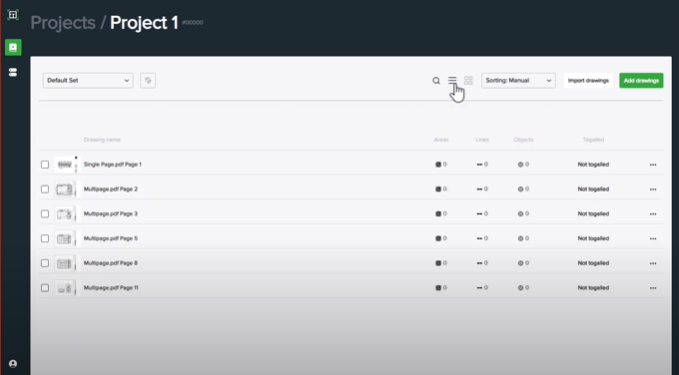
- Grid View
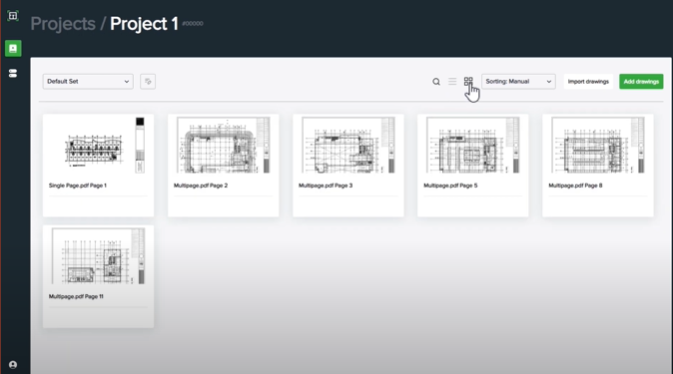
- Drop Down Menu
- Alphabetical Order
- Date Added
- Date Modified

Create sets for Drawings
Creating Sets
Create sets for drawings to separate plans according to revision. Click “manage sets” at the top left.
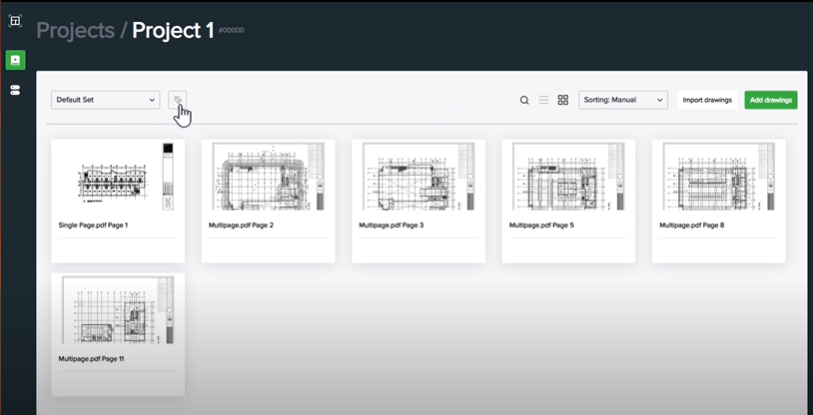
Name the set and select “Done.”

Switching Between Sets
Click on the drop down menu and select another revision to view those drawings.
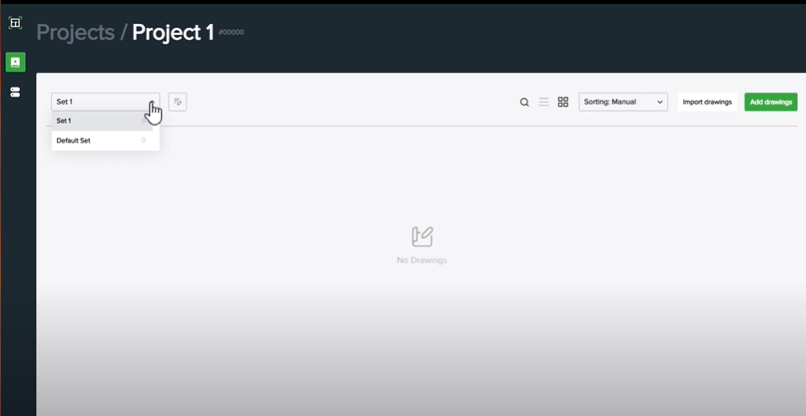
Moving a Drawing to a New Set
To move one or multiple drawings to a new set, select the drawings and click “move to set”. Next, select the set to relocate the drawings to.


Rearrange the Order of Drawings
Rearrange the order of the drawings by dragging to the desired position.
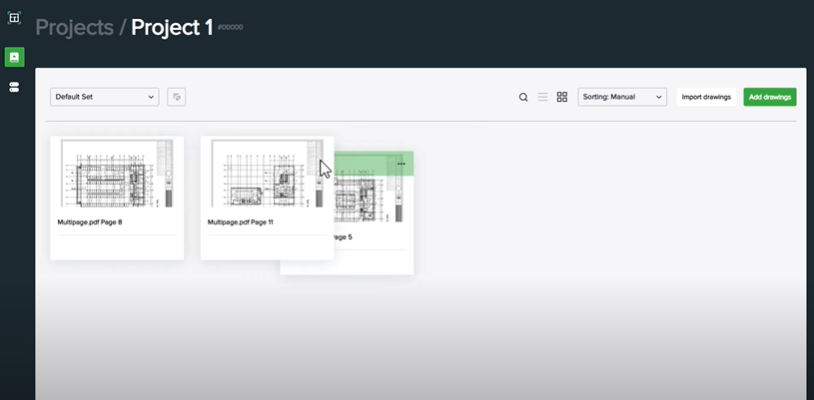
This tutorial should have shown how to create new projects with Togal.AI. Book a demo here.
