How to Create Classification Groups with Togal.AI
Togal.AI
|
Creating groups of classifications is simple within AI estimating software, Togal.AI.
Table of Contents
Creating Groups of Classifications
Additional Groups
Creating Groups of Classifications in Togal.AI
Within the project, right-click on the area to group. Select “edit classification” at the lower part of the pop-up box.
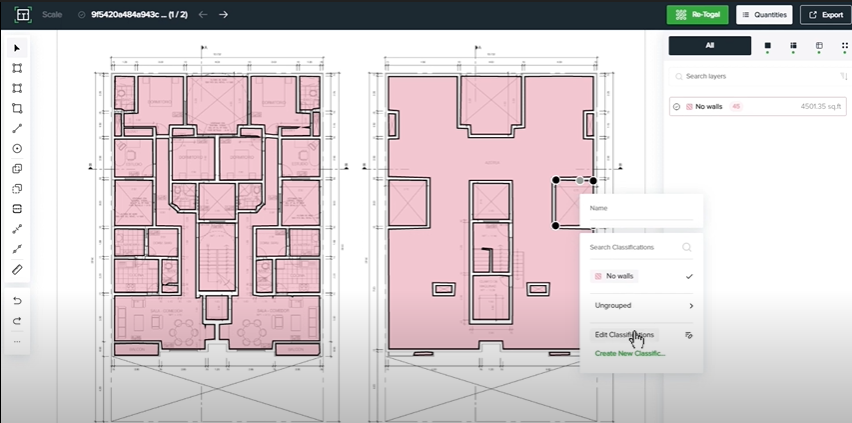
Create groups and add classifications to these groups. Select “Add Group” - the example below is named “carpets.”
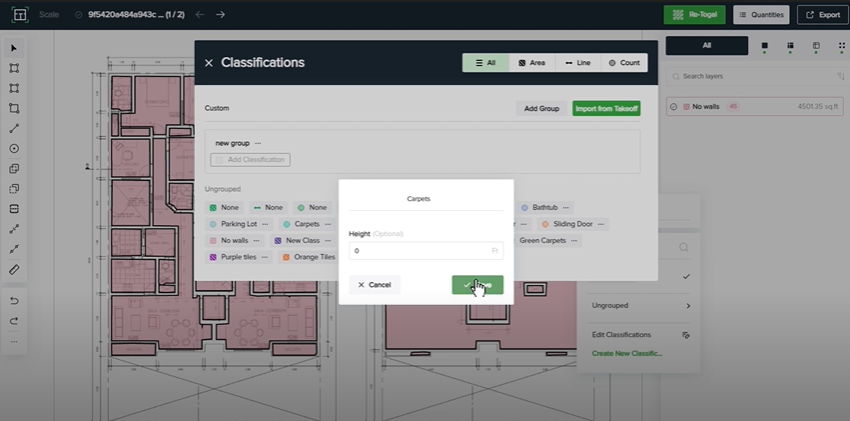
Add classifications to the group by clicking “Add Classifications”.
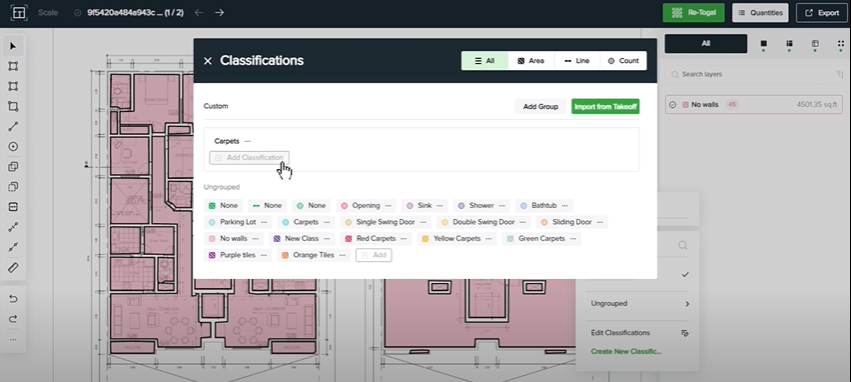
For example, input red carpets and select the color. Press “save” as shown below.
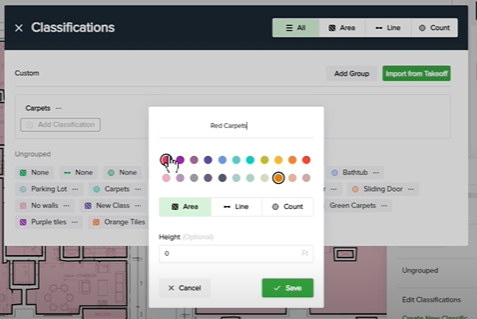
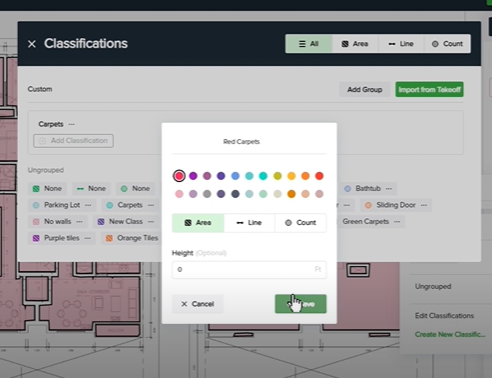
Other groups can be added using the same method.

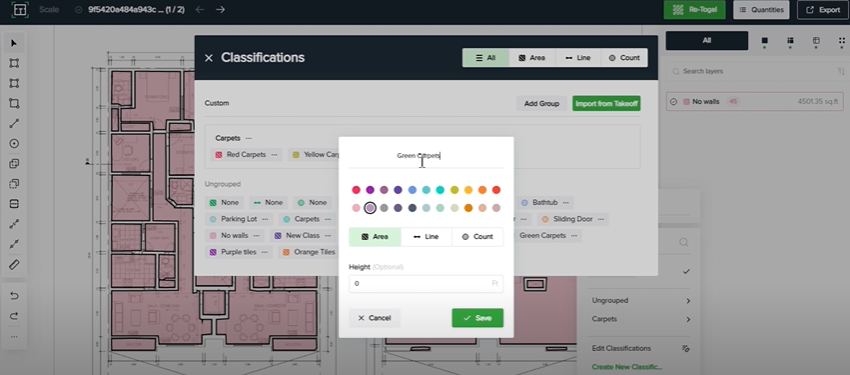
Additional Groups
To add more groups, select “add group” and repeat the same process.
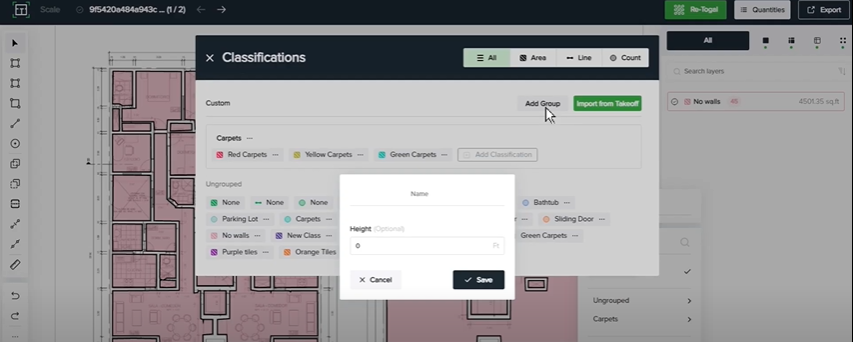
The name for this example will be “tiles” with purple and orange classifications.
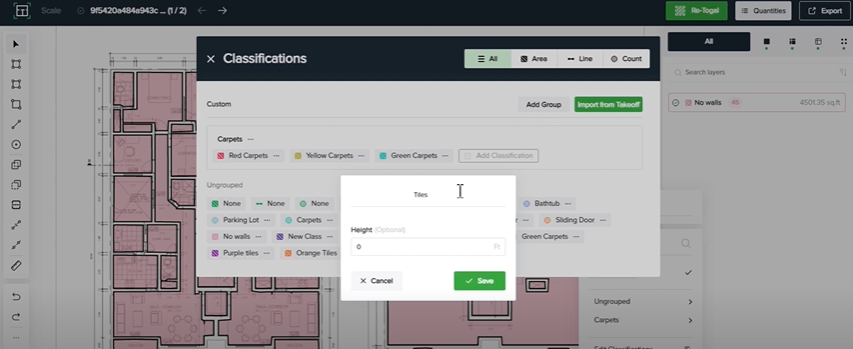
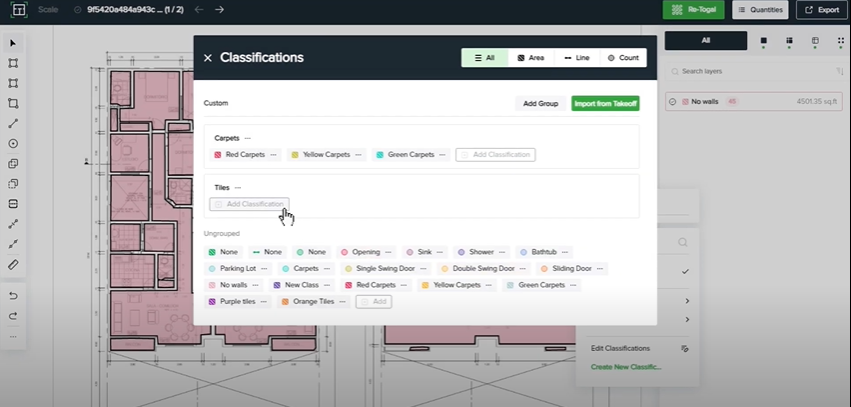


In the process of classifying the project, easily navigate using groups.
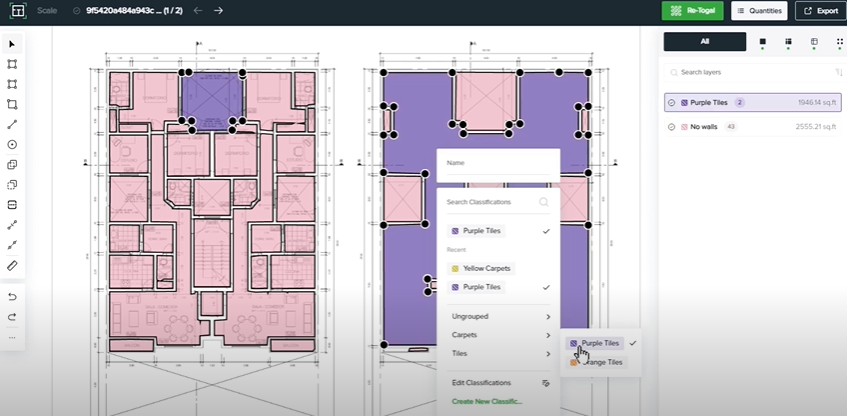
This tutorial demonstrated how to create classification groups within Togal.AI. To learn more about how Togal.AI can integrate with your workflow, request a demo.
Learn How to Use Other Togal.AI Features with These Tutorials
- Create New Projects and Upload Drawings to Togal.AI
- Creating Classifications with Togal.AI
- Automatically Name Drawings in Togal.AI
- How To Compare Drawings in Togal.AI
- How to Classify Walls In Togal.AI
- How To Import Drawings From Procore
- Exporting Quantities and Takeoffs From Togal.AI
- Improve the Precon Workflow Using the Editing Tools in Togal.AI
- Auto-Classify Areas Using the Automatic Classification Feature Within Togal.AI
- Set Project Quantities Using the Quantities Panel in Togal.AI
- Set the Project Scale in Togal.AI
- With Togal, Classify Different Items of Your Project
- How to Create Areas, Lines, and Counts
Book a demo here today.
