Auto-Classify Areas Using the Automatic Classification Feature within Togal.AI
Togal.AI
|
Togal.AI is the first AI estimating software to leverage deep machine learning to classify areas automatically. Read further to learn how.
Table of Contents
Automatically Classify
Generated Areas
Generated Lines
Generated Counts
Classifying Areas Automatically with a few clicks
Automatically Classify Multiple Areas
Automatically Classify Areas
After importing the drawing, setting the scale, and clicking “Togal”, automatically generated areas, lines, and counts will populate.
- Generated Areas
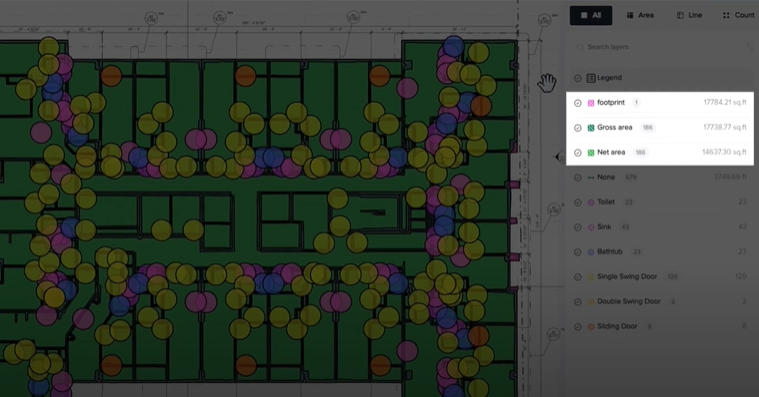
- Generated Lines
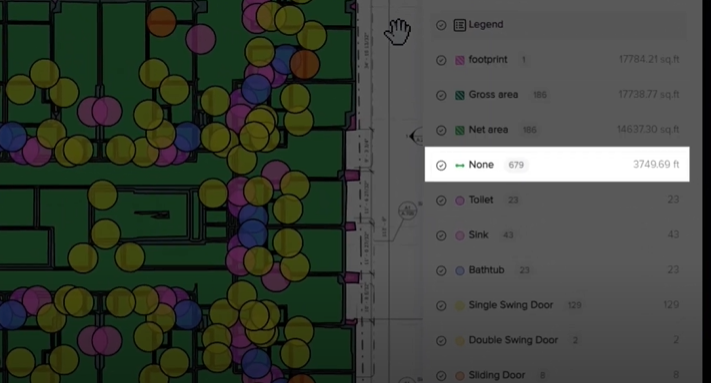
- Generated Counts
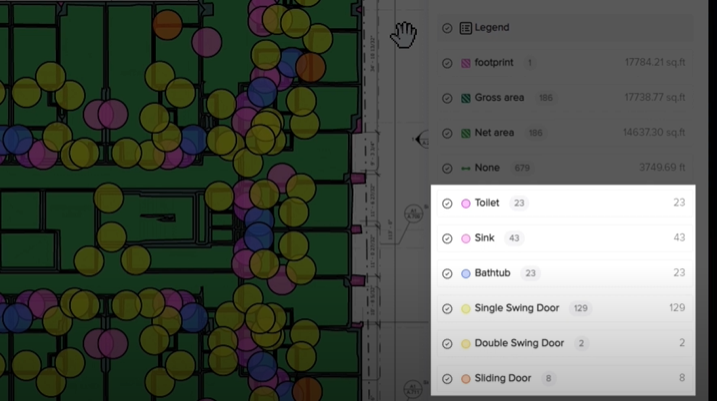
Classify Areas Automatically with a few Clicks
Initially, areas are classified as “Gross” and “Net” areas.
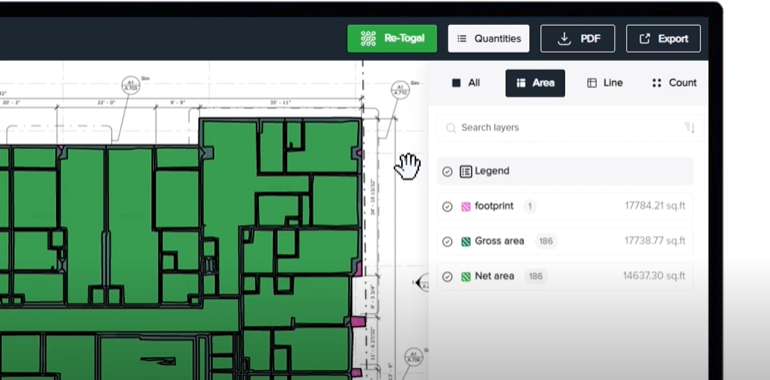
The “Auto-Area Classification” feature enables areas to be classified with a few clicks.
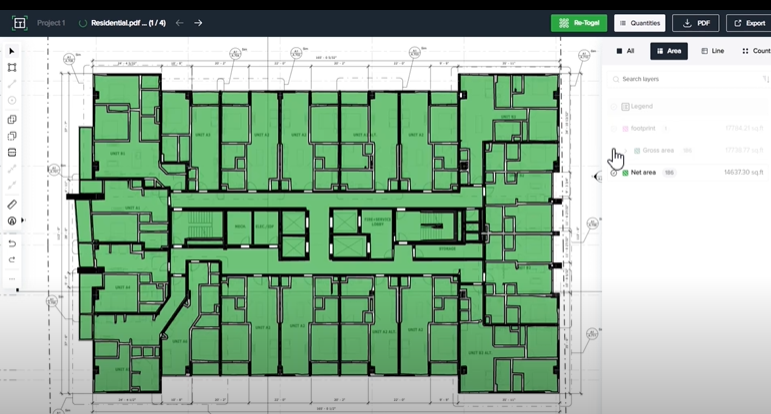
To do so, select an area to classify by left-clicking and then right-clicking on it. A classification generated by Togal.AI algorithms will be suggested.


Through deep-machine learning, our algorithms are able to identify classifications by learning from hundreds of millions of classified drawings. Each time the program takes off a drawing, the algorithm learns from the process to improve for future drawing analysis.
Automatically Classify Multiple Areas
Select the areas by holding shift and clicking the polygons to select.
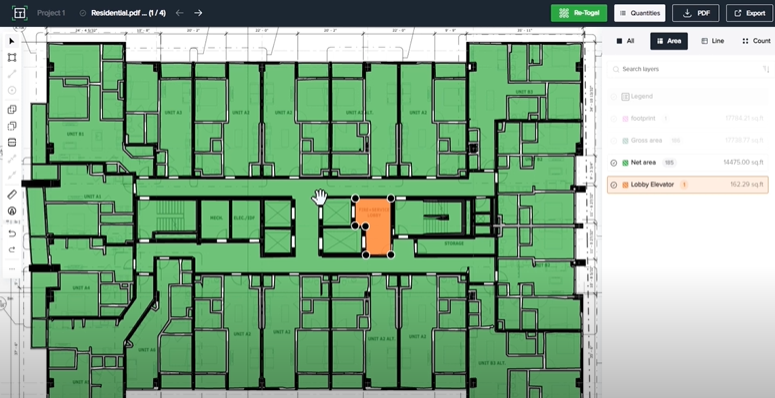
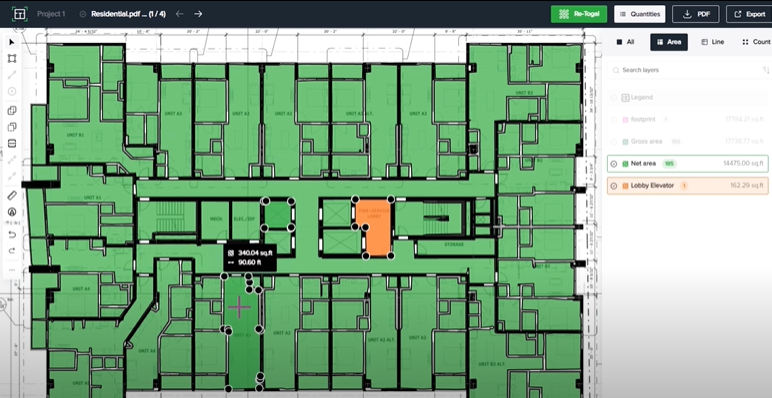
Right click and press the “Auto Classify” button at the top of the pop-up box.

If the AI was not able to classify a particular area, it will not change the classification.
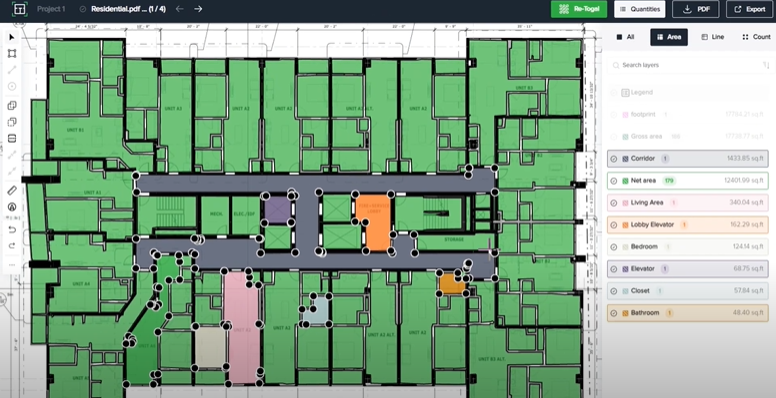
This tutorial should have shown how to automatically classify areas instantly within Togal.AI. To learn more about how Togal.AI can integrate with your workflow, request a demo.
Learn How To Use Other Togal.AI Features with these Tutorials
- Create New Projects and Upload Drawings to Togal.AI
- Creating Classifications with Togal.AI
- Automatically Name Drawings in Togal.AI
- How To Compare Drawings in Togal.AI
- How to Classify Walls In Togal.AI
- How To Import Drawings From Procore
- Exporting Quantities and Takeoffs From Togal.AI
- Improve the Precon Workflow Using the Editing Tools in Togal.AI
- Set Project Quantities Using the Quantities Panel in Togal.AI
- How To Create Classification Groups With Togal.AI
- Set the Project Scale in Togal.AI
- With Togal, Classify Different Items of Your Project
- How to Create Areas, Lines, and Counts
