How to Classify Walls in Togal.AI
Togal.AI
|
With AI estimating software, Togal.AI, you can automatically classify walls in your project. Here’s how you can do that.
Table of Contents
- Auto-Classifying Walls And Partitions
- Auto-Classifying Walls Simultaneously
- Example: Isolating the exterior walls
After you have imported your drawing, set its scale, and toggled it you will see the automatically generated:
- Areas

- Lines

- Counts
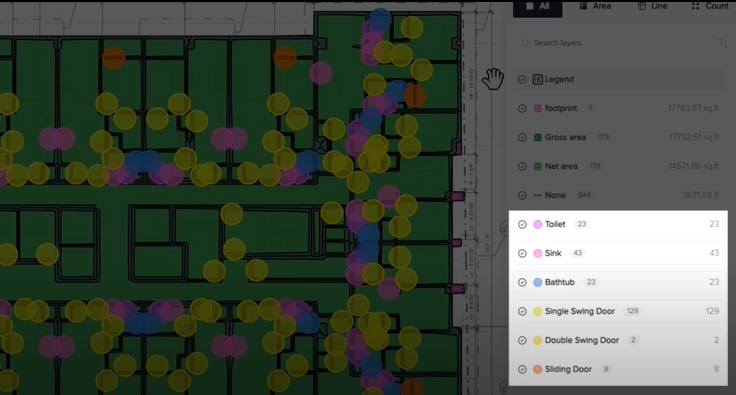
Auto-Classifying Walls and Partitions
Initially the walls are classified as “none.”
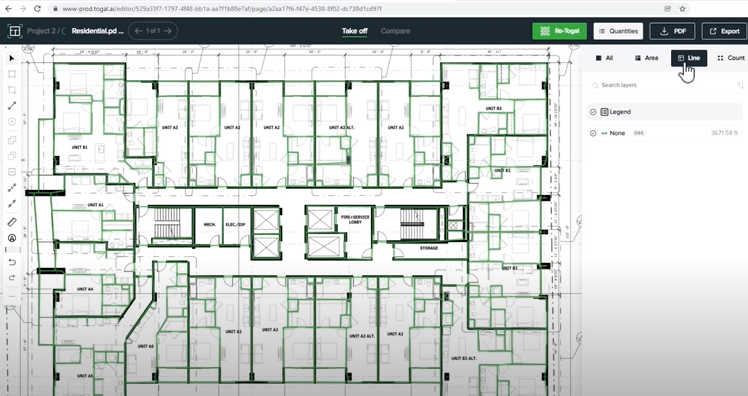
However with this new auto-classification feature, you can also automatically classify walls and partitions with just a few clicks.
To do so, select any wall you want to classify by first left-clicking on it.

Then, right-click on it.
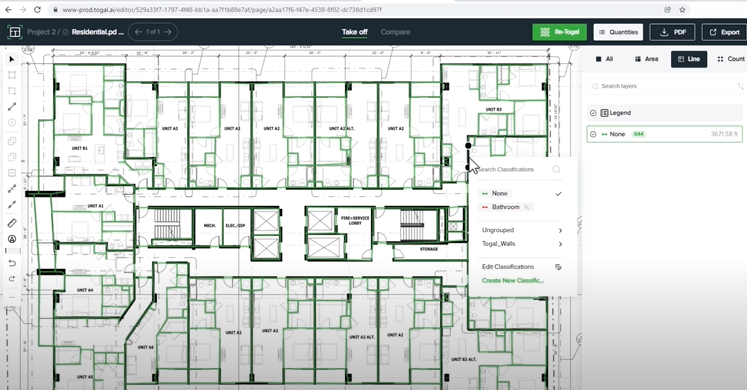
Then, you'll see a suggested classification generated by Togal AI models.
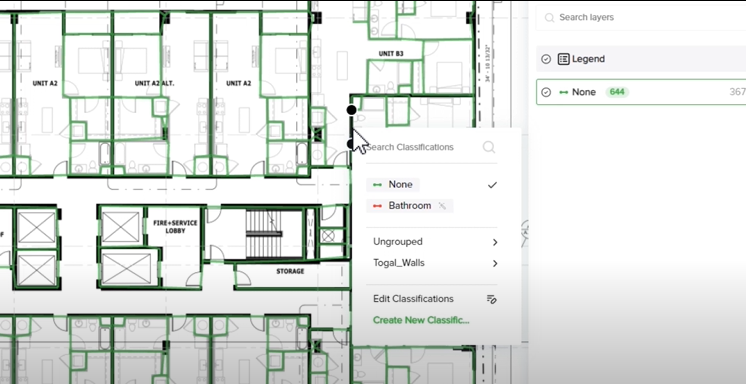
It happens because our AI has been trained on hundreds of thousands of classified drawings. As a result, it can now identify wall classifications based on location relative to the adjacent spaces.
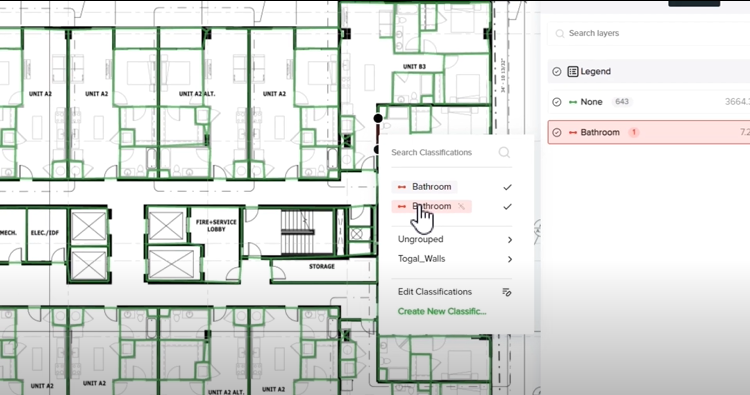
Auto-Classifying Walls Simultaneously
You can also auto-classify all walls at once. To do so, select all the walls by holding “shift” and drawing a window over the walls.
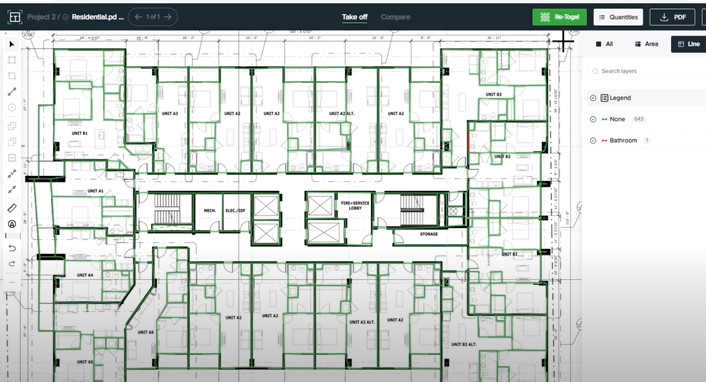

Now, right click and press the “auto-classify” button inside the text box that will appear.
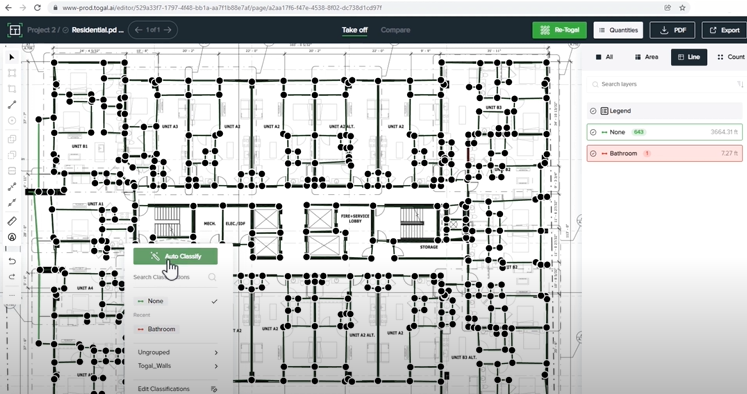
Here’s the result.
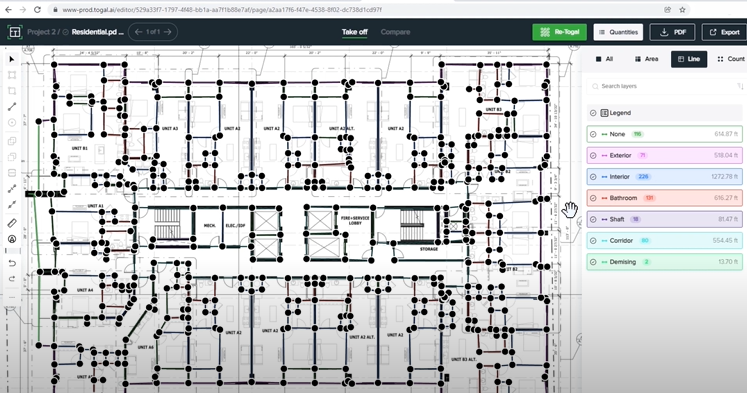
You can see that all the walls have been classified.
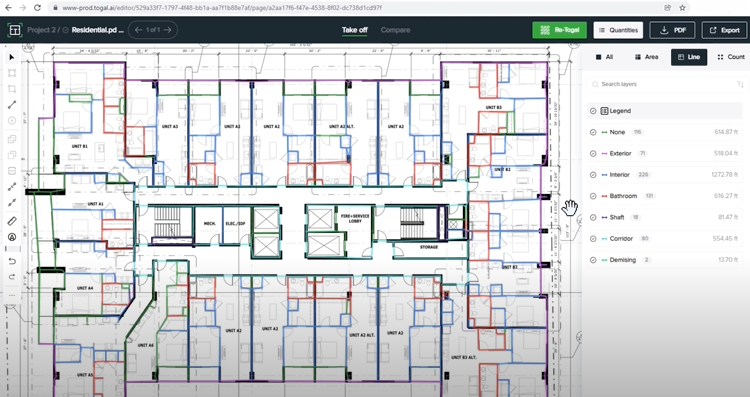
Example: Isolating Exterior Walls
To show an example, I will isolate the exterior walls by holding “Ctrl” and clicking on the circle beside the exterior wall classification.
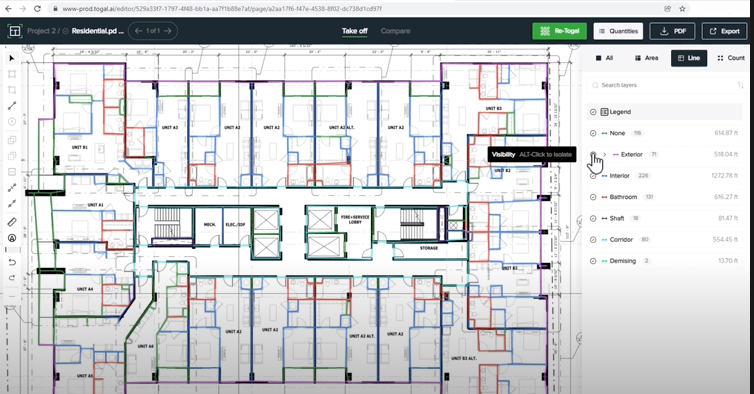
Now, you can see all your exterior walls.
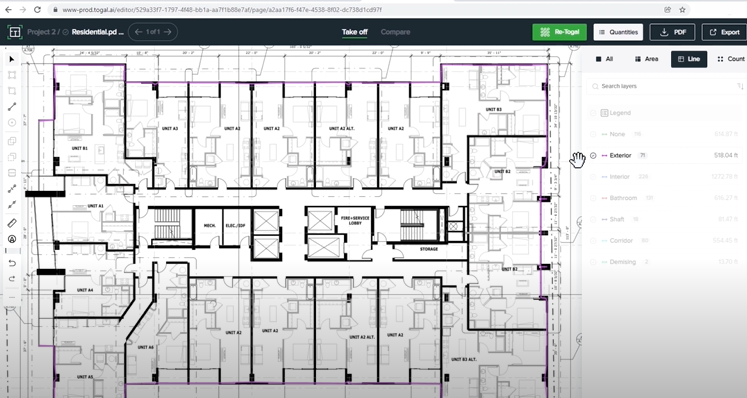
We hope this tutorial was helpful for you. Now, you can automatically classify walls in just a few seconds with Togal AI. To learn more about how Togal.AI can integrate with your workflow, request a demo.
Learn How to Use Other Togal.AI Features with These Tutorials
- Create New Projects and Upload Drawings to Togal.AI
- Creating Classifications with Togal.AI
- Automatically Name Drawings in Togal.AI
- How To Compare Drawings in Togal.AI
- How To Import Drawings From Procore
- Exporting Quantities and Takeoffs From Togal.AI
- Improve the Precon Workflow Using the Editing Tools in Togal.AI
- Auto-Classify Areas Using the Automatic Classification Feature Within Togal.AI
- Set Project Quantities Using the Quantities Panel in Togal.AI
- How To Create Classification Groups With Togal.AI
- Set the Project Scale in Togal.AI
- With Togal, Classify Different Items of Your Project
- How to Create Areas, Lines, and Counts
Book a demo of Togal.AI today.
