How To Compare Drawings in Togal.AI
Togal.AI
|
With AI estimating software, Togal.AI, you can compare different versions of the same drawing easily. Here’s how you can do that.
Table of Contents
- How to overlay drawings
- Resizing and aligning drawings
- Switching between two versions of the drawing
- Adding markups to your drawings
How to overlay drawings in Togal.AI
In your project, go to the compare section at the top middle.
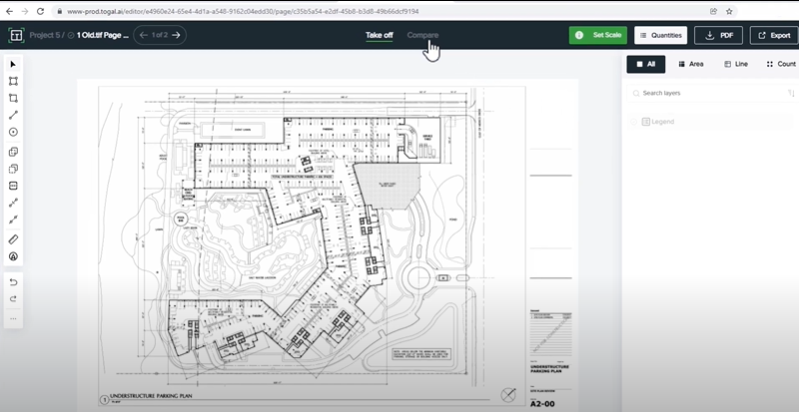
Here, you can overlay another version of the same drawing on top of the original one. To do so, click on the “add overlay” button at the top right.

Choose the drawing you want to use for the comparison and press “confirm”.
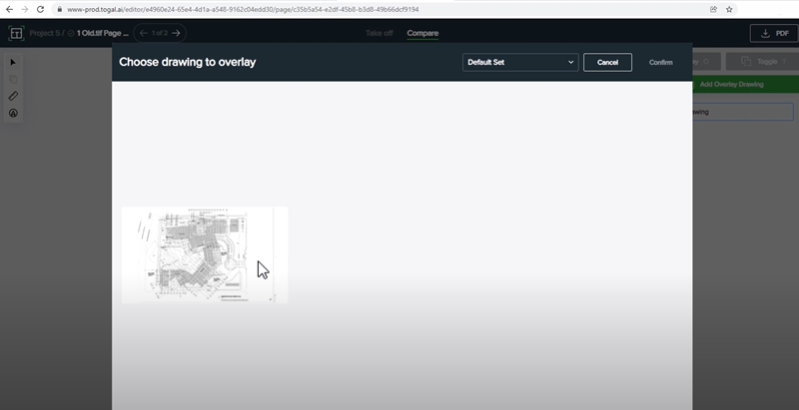
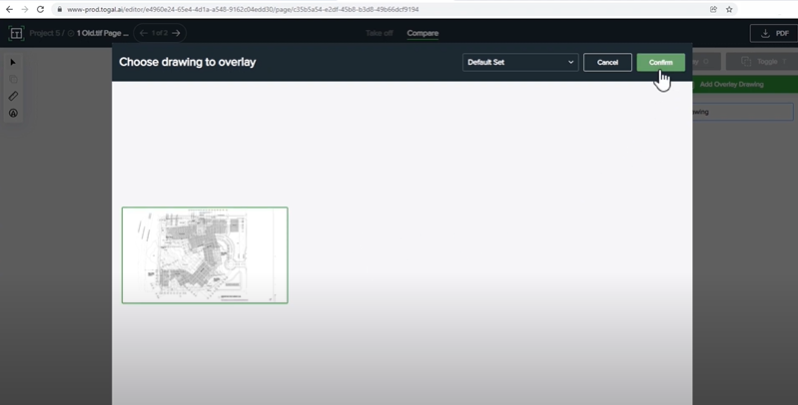
Now, you will see the new drawing on top of the original one. Both drawings are in different colors.
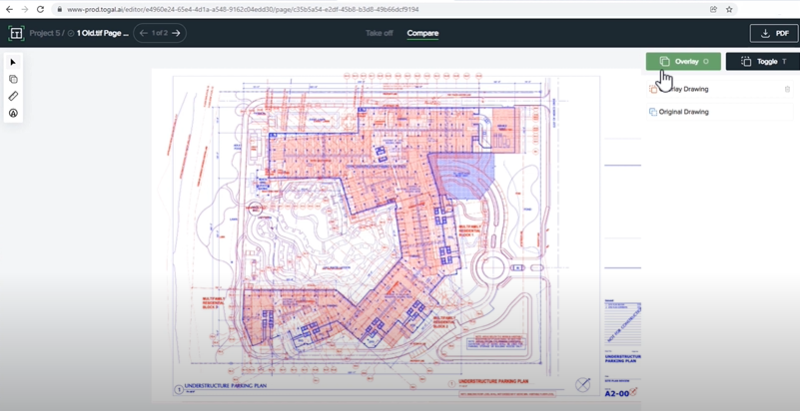
Resizing and Aligning Drawings
Togal’s algorithms automatically resize and align the drawings. However, you can also align and resize the drawings manually if you want by using the “align feature” on the top left.
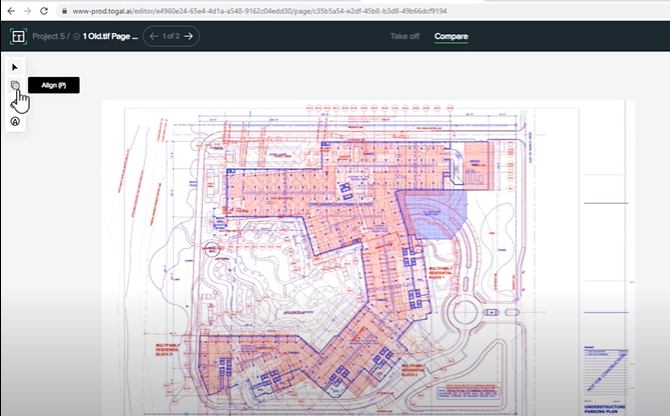
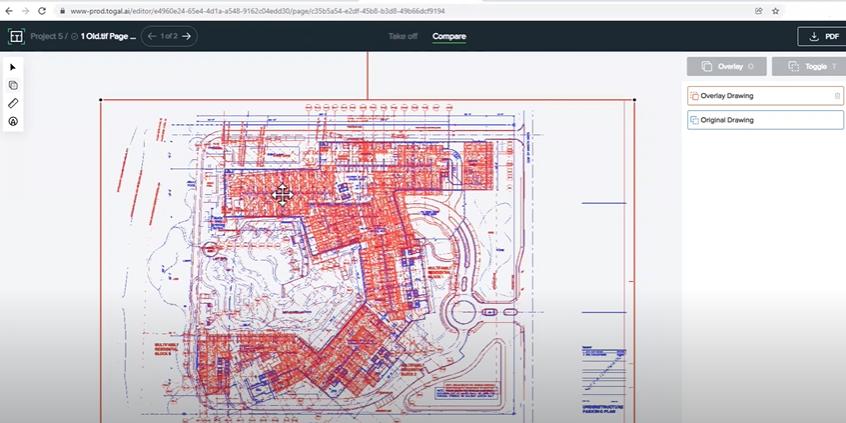
Switching Between Two Versions of the Drawing
By clicking on the “Togal” button at the top right, you can switch quickly between two versions of the drawing.

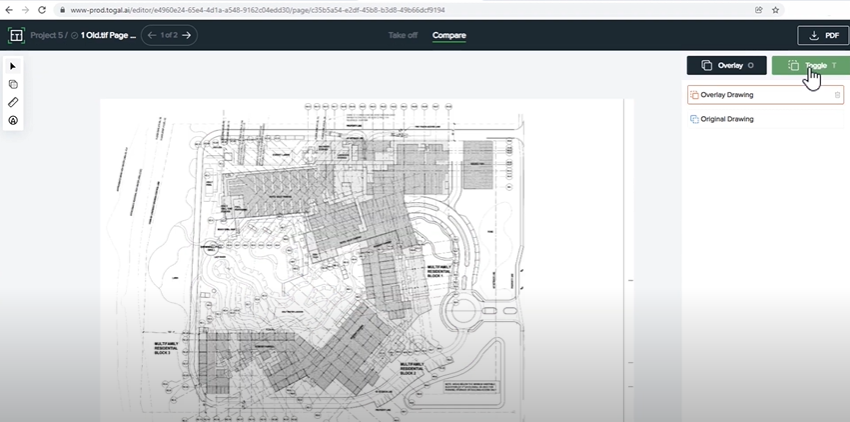

If you want an easier way to compare your drawings, you can also press “T” on your keyboard as a shortcut.
As you can see, the street was removed on the second version of the drawing.
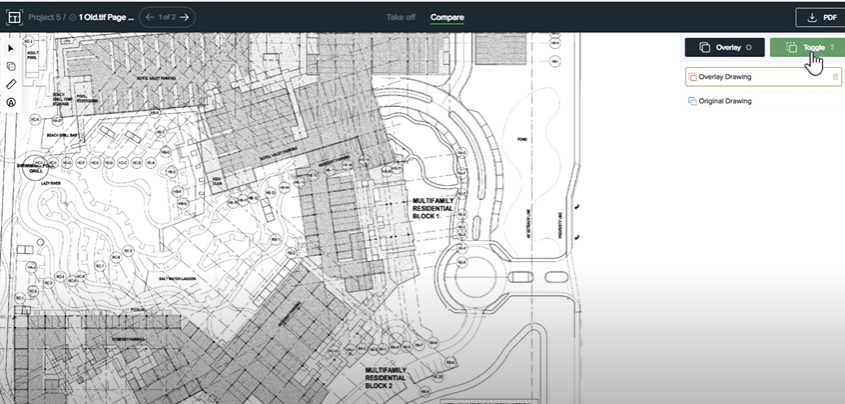

Click on “overlay” or press “O” on your keyboard to put them on top of each other again.
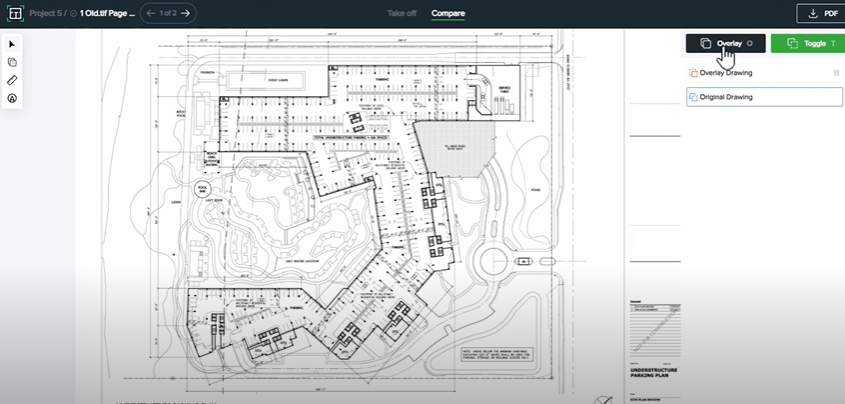

Adding Markups to your Drawings
You can also add markups to your drawings. To do so, click on the “mark up” icon at the left side.

Now, you can draw a text box by right-clicking once.
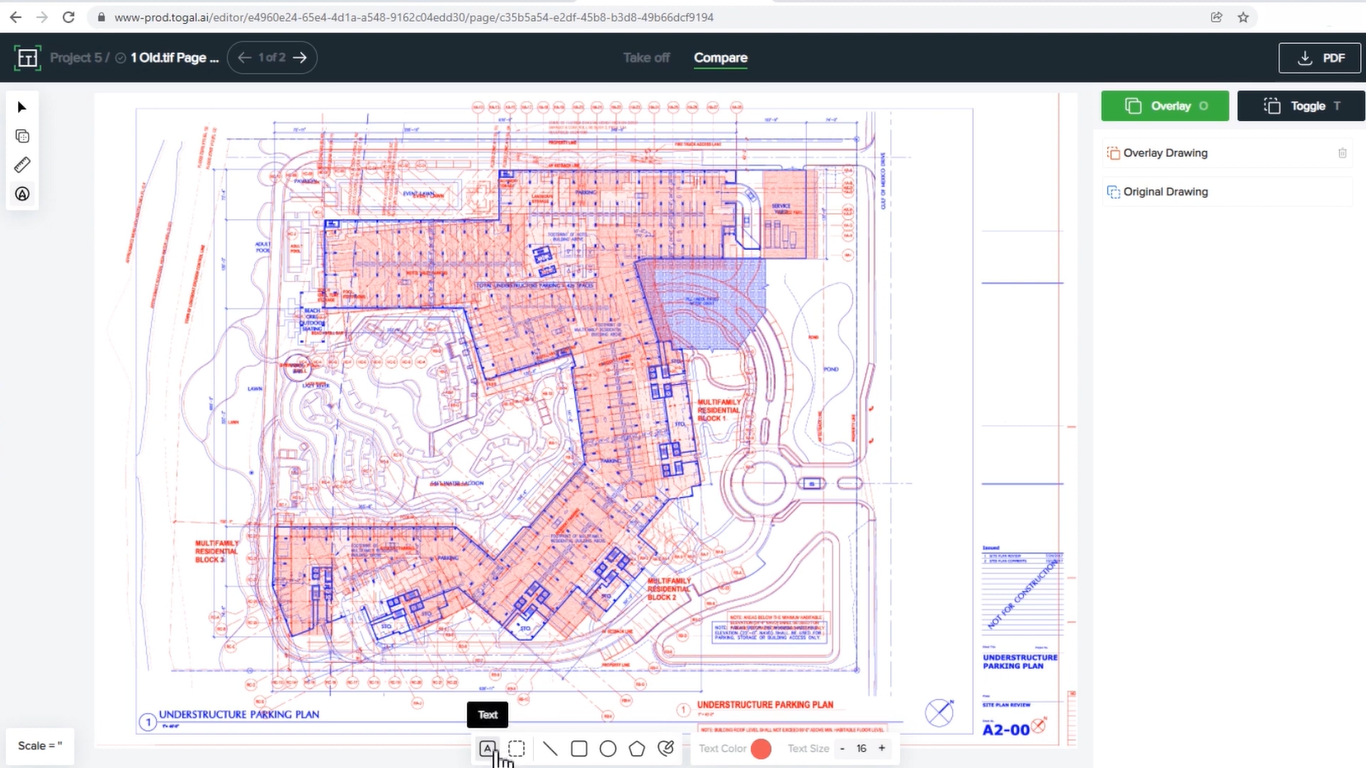
Draw a box which will contain text. Then, finish drawing by left-clicking.
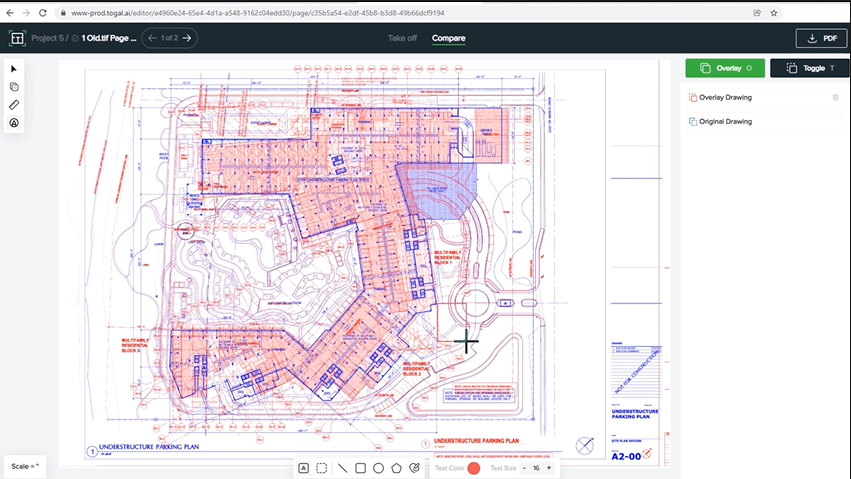
To change the text, right-click on the box and leave some comments.
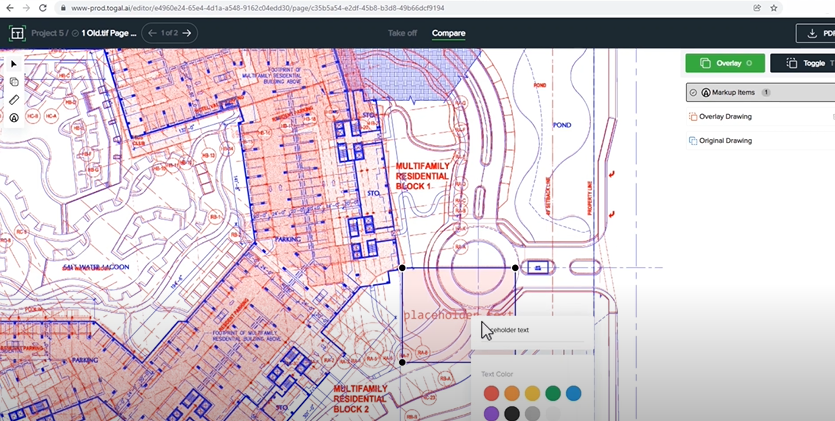
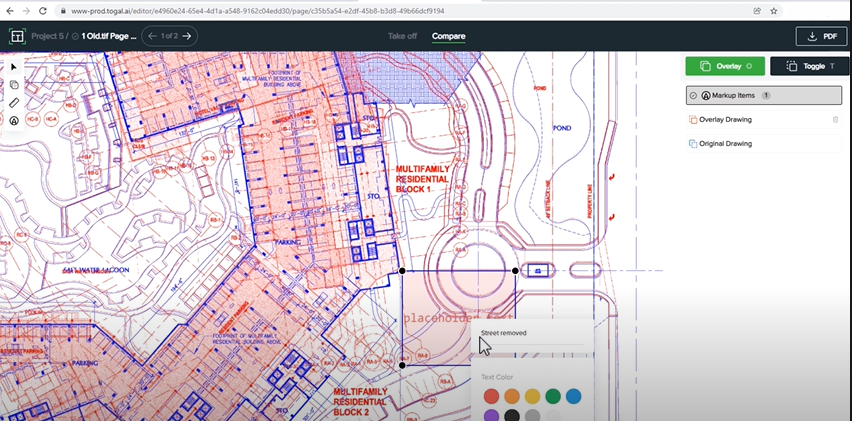
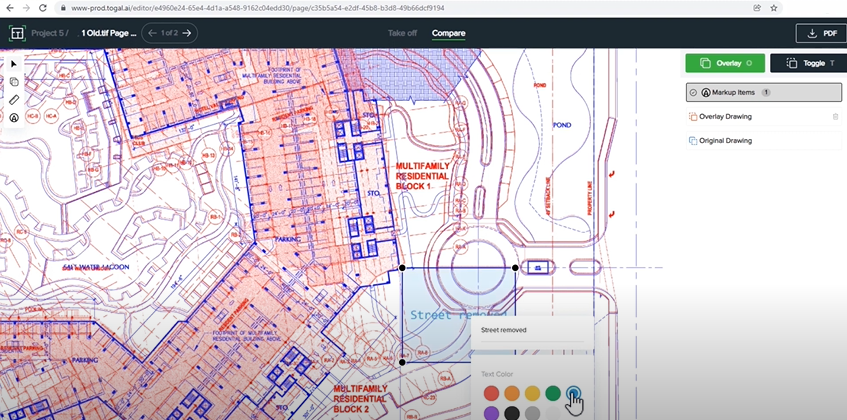
If you go to toggle mode again, you will see a markup more clearly.
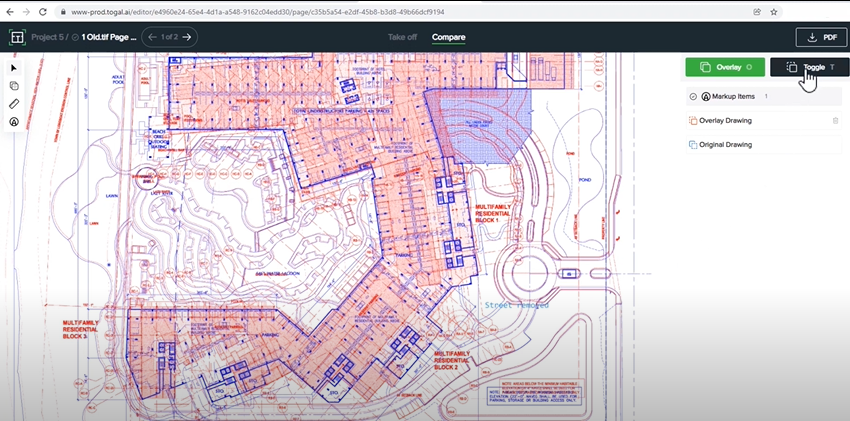
And when switching the versions with the help of markup, it will be clear what kind of changes have been made.
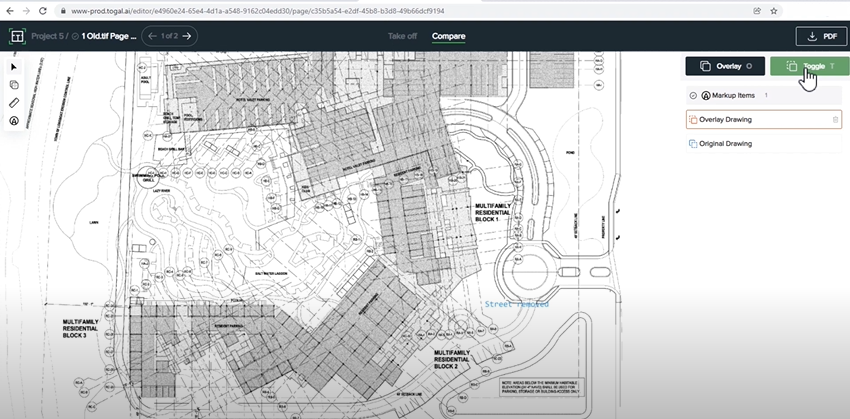


We hope this tutorial was helpful for you. That's how to compare different versions of the same drawing within Togal.AI. To learn more about how Togal.AI can integrate with your workflow, request a demo.
Learn How To Use Other Togal Features With These Tutorials
- Create New Projects and Upload Drawings to Togal.AI
- Creating Classifications with Togal.AI
- Automatically Name Drawings in Togal.AI
- How to Classify Walls In Togal.AI
- How To Import Drawings From Procore
- Exporting Quantities and Takeoffs From Togal.AI
- Improve the Precon Workflow Using the Editing Tools in Togal.AI
- Auto-Classify Areas Using the Automatic Classification Feature Within Togal.AI
- Set Project Quantities Using the Quantities Panel in Togal.AI
- How To Create Classification Groups With Togal.AI
- Set the Project Scale in Togal.AI
- With Togal, Classify Different Items of Your Project
- How to Create Areas, Lines, and Counts
See these features and book a demo today.
